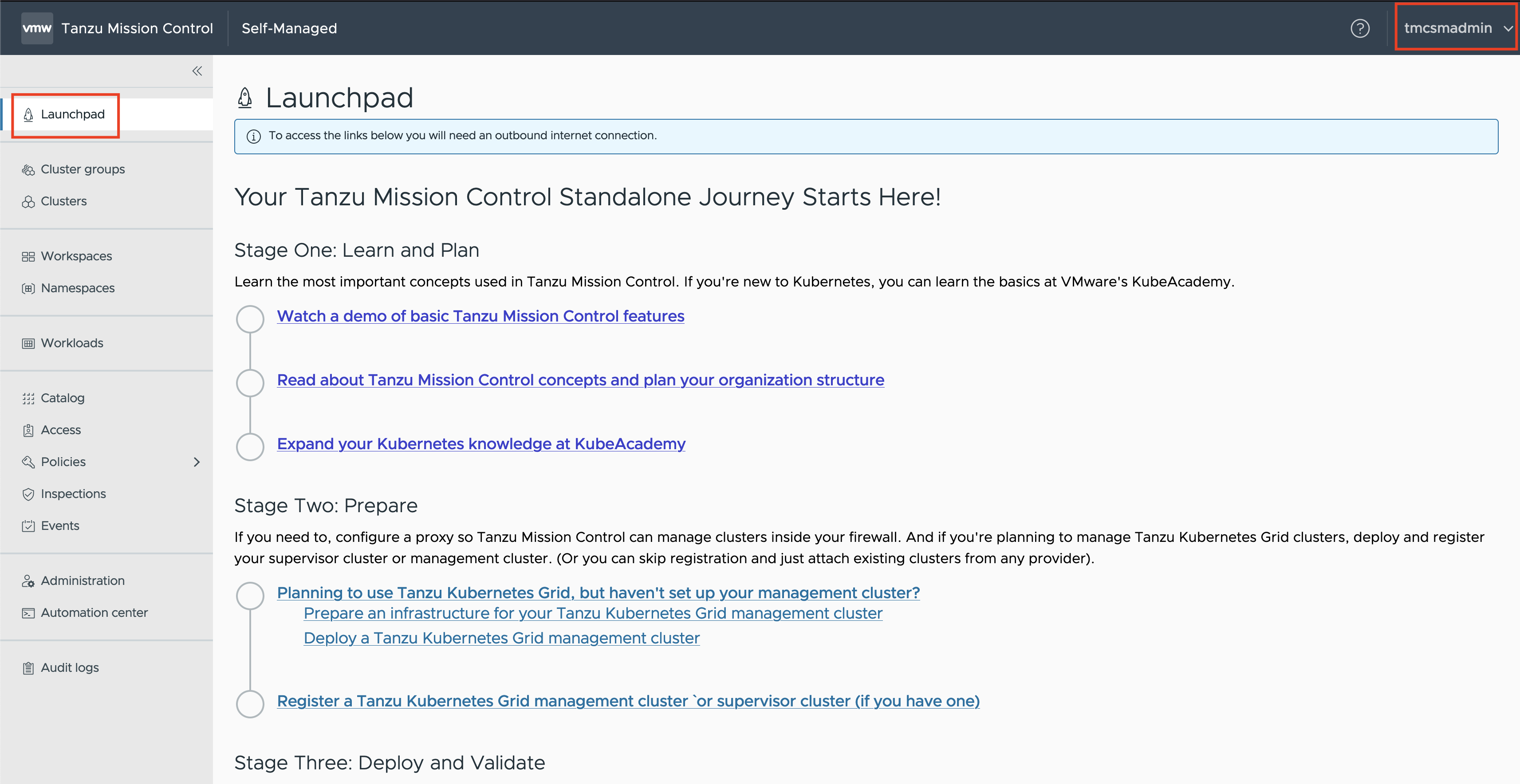Part 6 - Installing Tanzu Mission Control Self-Managed¶
Let's do a quick recap. So far to get ready for the TMC Self-Managed installation we went through the following steps at a high-level. The installation process itself is just a few commands but configuring these pre-requisites correctly will exponentially increase the chances of a successful installation.
- Part 1 - Introduction and Environment Details
- Part 2 - Setting Up Harbor as an Image Registry
- Part 3 - Configuring Okta as Identity Provider
- Part 4 - Configuring Other Prerequisites
- Part 5 - Tanzu Kubernetes Grid Cluster Setup
Download and stage the installation images¶
Download the installer from the Customer Connect Download Site. This contains the CLI, packages and images that will be used for TMC Self-Managed installation.
Staging Installation Images¶
Make sure you have added Harbor CA to jumpbox for the successful upload of artifacts. To push the images you can run the command below. In this example I have extracted the bundle downloaded in the previous step to a folder named tmc
tmc/tmc-sm push-images harbor --project harbor.debuggingmode.com/tmc-sm --username admin --password 'Admin!23'
Once the upload finishes you should get a message with the next steps.
Image Staging Complete. Next Steps:
Setup Kubeconfig (if not already done) to point to cluster:
export KUBECONFIG={YOUR_KUBECONFIG}
Create 'tmc-local' namespace: kubectl create namespace tmc-local
Download Tanzu CLI from Customer Connect (If not already installed)
Update TMC Self Managed Package Repository:
Run: tanzu package repository add tanzu-mission-control-packages --url "harbor.debuggingmode.com/tmc-sm/package-repository:1.0.0" --namespace tmc-local
Create a values based on the TMC Self Managed Package Schema:
View the Values Schema: tanzu package available get "tmc.tanzu.vmware.com/1.0.0" --namespace tmc-local --values-schema
Create a Values file named values.yaml matching the schema
Install the TMC Self Managed Package:
Run: tanzu package install tanzu-mission-control -p tmc.tanzu.vmware.com --version "1.0.0" --values-file values.yaml --namespace tmc-local
Installing TMC Self-Managed¶
Create tmc-local namespace¶
Add TMC Self-Managed Package Repository¶
- Make sure you have added the Harbor CA certificate to
KappControllerConfig
tanzu package repository add tanzu-mission-control-packages --url "harbor.debuggingmode.com/tmc-sm/package-repository:1.0.0" --namespace tmc-local
Verify Package Repository Reconciliation¶
tanzu package repository list -n tmc-local
NAME SOURCE STATUS
tanzu-mission-control-packages (imgpkg) harbor.debuggingmode.com/tmc-sm/package-repository:1.0.0 Reconcile succeeded
Self-Signed CAs¶
We will need the CA for Harbor and the self-signed ClusterIssuer for configuring TMC. We are going to merge these both in a single file for ease of configuration.
kubectl get secret -n cert-manager tmcsm-issuer -o=jsonpath="{.data.ca\.crt}" | base64 -d > $HOME/trusted-ca.pem
cat harbor-ca.crt >> $HOME/trusted-ca.pem
Create values.yaml file¶
- You can generate default
values.yamlfile using
tanzu package available get "tmc.tanzu.vmware.com/1.0.0" --namespace tmc-local --default-values-file-output default.yaml
- To get the definition and details about each of the parameters below you can use
Create a template file¶
cat <<EOF > $HOME/tmcsm-values-template.yaml
clusterIssuer: "tmcsm-issuer"
contourEnvoy:
serviceType: "LoadBalancer"
serviceAnnotations:
ako.vmware.com/load-balancer-ip: "192.168.50.20"
dnsZone: "tmc.debuggingmode.com"
harborProject: "harbor.debuggingmode.com/tmc-sm"
minio:
password: "Admin!23"
username: "root"
oidc:
clientID: "11111111111111"
clientSecret: "222222323211sw1awe12sa12s3se"
issuerType: "pinniped"
issuerURL: "https://dev-11111.okta.com/oauth2/default"
postgres:
userPassword: "Admin!23"
maxConnections: 300
telemetry:
ceipAgreement: false
ceipOptIn: false
eanNumber: ""
trustedCAs:
trusted-ca:
EOF
yq eval '.trustedCAs.trusted-ca = "'"$(< $HOME/trusted-ca.pem)"'"' \
$HOME/tmcsm-values-template.yaml > $HOME/tmcsm-values.yaml
Update Okta Redirect URI¶
In the Okta portal navigate to your Application, Edit the General Settings and update the Sign-In Redirect URI to https://pinniped-supervisor.<yourdnszone>/provider/pinniped/callback if not already done so
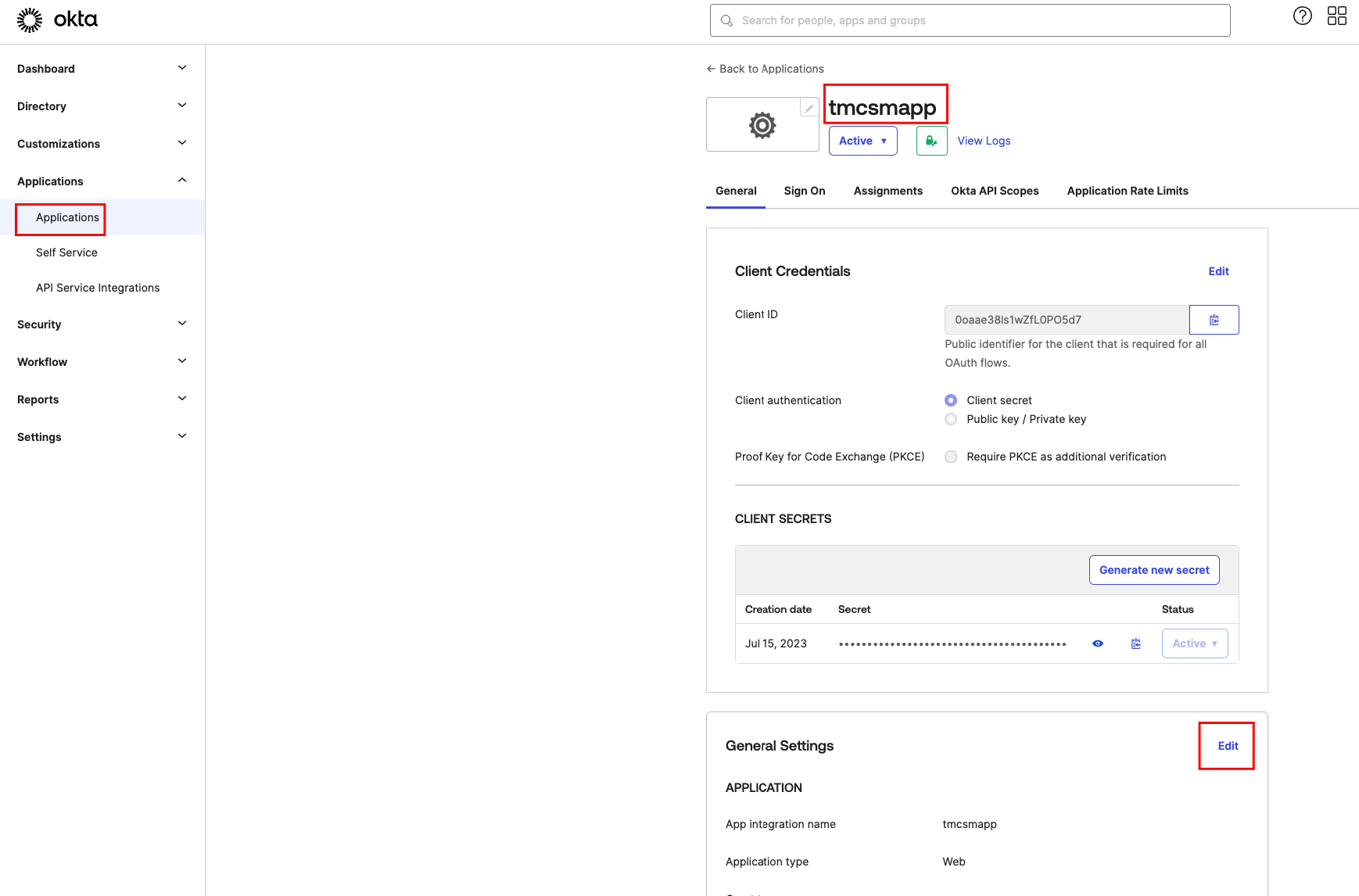

Install the TMC Self-Managed Package¶
tanzu package install tanzu-mission-control \
-p tmc.tanzu.vmware.com --version "1.0.0" \
--values-file tmcsm-values.yaml --namespace tmc-local
Verify Installation¶
tanzu package installed list -n tmc-local
NAME PACKAGE-NAME PACKAGE-VERSION STATUS
contour contour.bitnami.com 12.1.0 Reconcile succeeded
kafka kafka.bitnami.com 22.1.3 Reconcile succeeded
kafka-topic-controller kafka-topic-controller.tmc.tanzu.vmware.com 0.0.21 Reconcile succeeded
minio minio.bitnami.com 12.6.4 Reconcile succeeded
pinniped pinniped.bitnami.com 1.2.1 Reconcile succeeded
postgres tmc-local-postgres.tmc.tanzu.vmware.com 0.0.46 Reconcile succeeded
postgres-endpoint-controller postgres-endpoint-controller.tmc.tanzu.vmware.com 0.1.43 Reconcile succeeded
s3-access-operator s3-access-operator.tmc.tanzu.vmware.com 0.1.22 Reconcile succeeded
tanzu-mission-control tmc.tanzu.vmware.com 1.0.0 Reconcile succeeded
tmc-local-monitoring monitoring.tmc.tanzu.vmware.com 0.0.13 Reconcile succeeded
tmc-local-stack tmc-local-stack.tmc.tanzu.vmware.com 0.0.17161 Reconcile succeeded
tmc-local-stack-secrets tmc-local-stack-secrets.tmc.tanzu.vmware.com 0.0.17161 Reconcile succeeded
tmc-local-support tmc-local-support.tmc.tanzu.vmware.com 0.0.17161 Reconcile succeeded
Access TMC Self-Managed UI¶
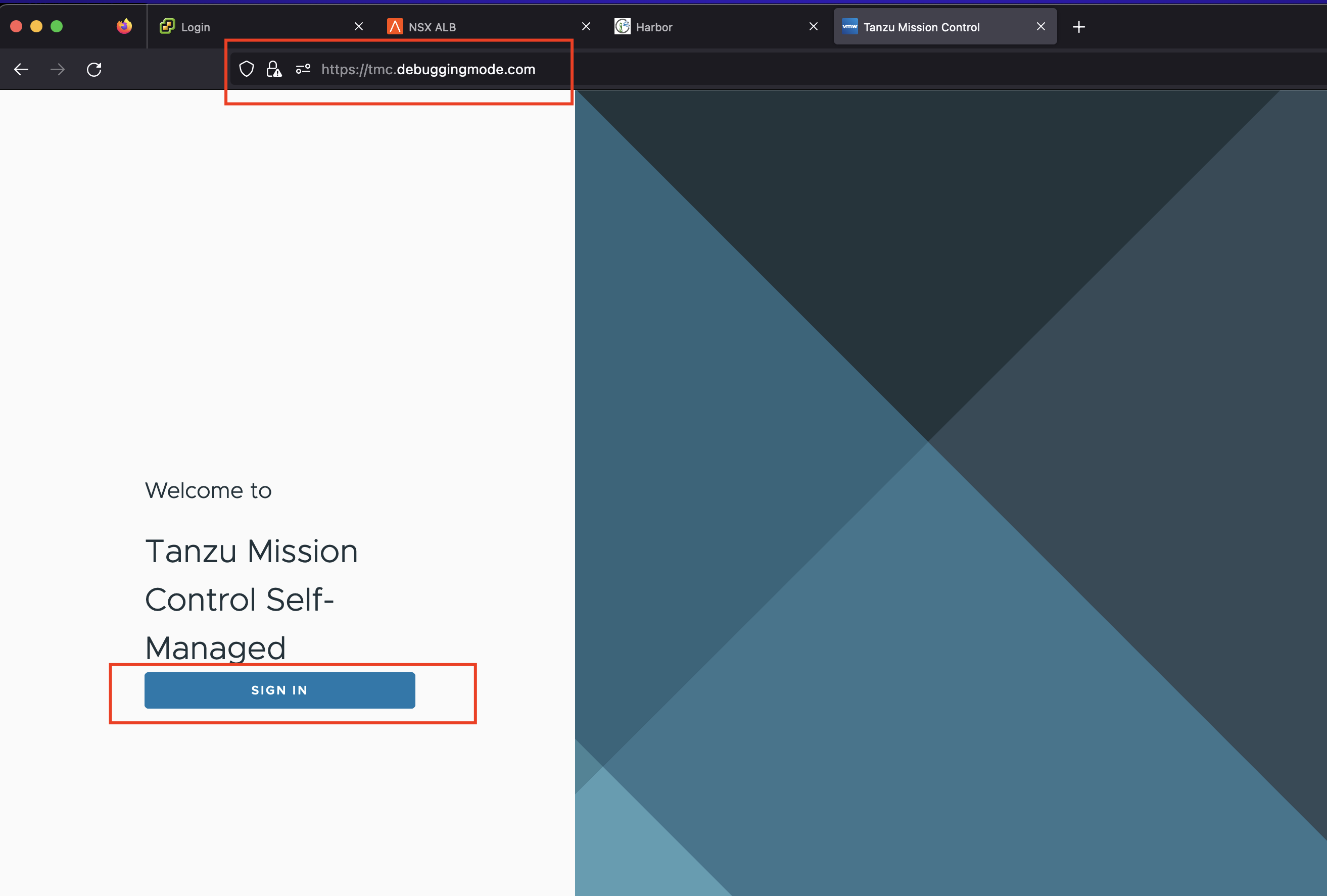
- After
Sign Inyou will be redirected to the Okta UI. Here you will use the user created under the section Creating Admin User - Make sure for the first time login you use the user which is part of
tmc:admingroup
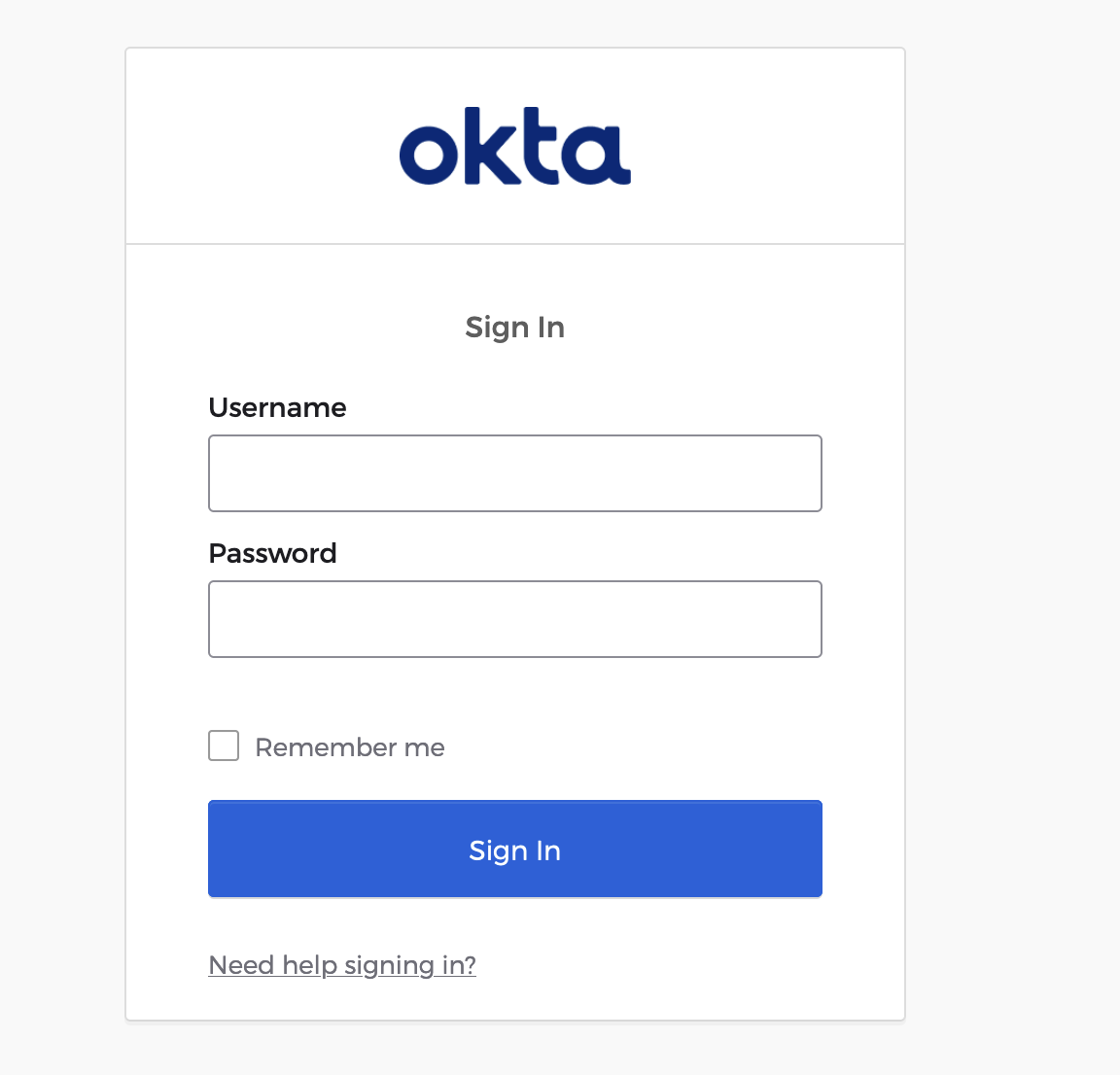
Launchpad¶
After successful login, you will see the Launchpad page in TMC. This marks the successful installation of TMC Self-Managed.